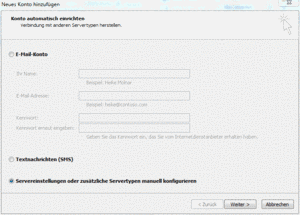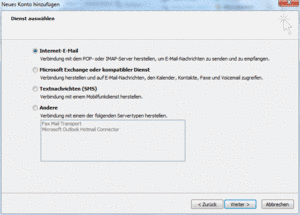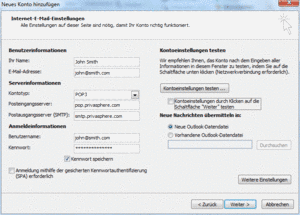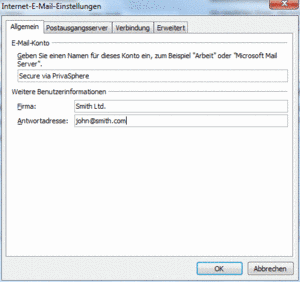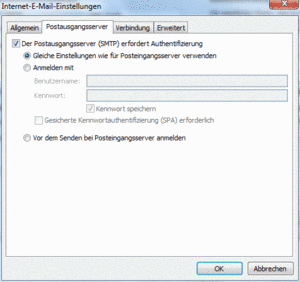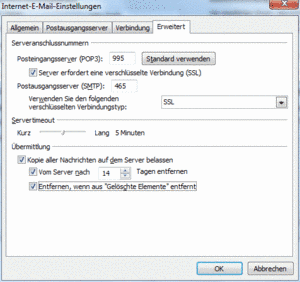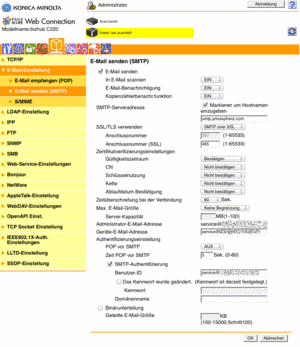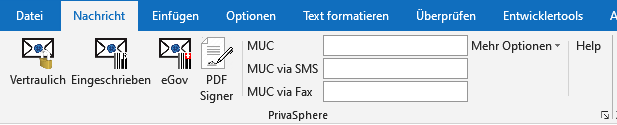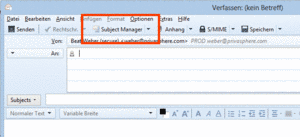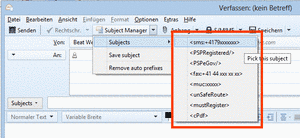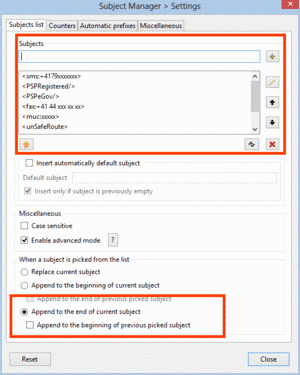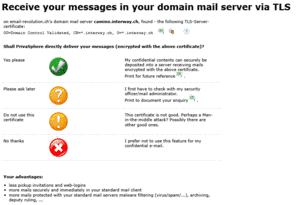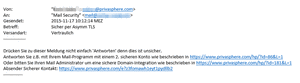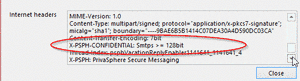Mailprogram Integration
Molti utenti preferiscono utilizzare il loro programma di posta standard anche per l'invio e la ricezione di messaggi protetti. PrivaSphere Secure Messaging può essere integrato nell'interfaccia utente del tuo programma standard tramite la configurazione di un account di posta aggiuntivo. L'utente può quindi scegliere i canali di trasmissione adeguati - PrivaSphere Secure Messaging per i messaggi contenenti informazioni personali o riservate.
Aggiungi un nuovo account di posta in Outlook
- Strumenti> Account di posta> Aggiungi un nuovo account e-mail:
'POP3' Scegli il tipo di server email e clicca su 'Avanti>'
2. Configurare le Impostazioni Internet di posta elettronica (POP3):
- Inserisci il server di posta in arrivo (POP3): pop.privasphere.com.
- Inserisci il server di posta in uscita (SMTP): smtp.privasphere.com
- Inserisci il tuo login account PrivaSphere (= indirizzo e-mail) come "Nome utente"
- Inserisci la tua password PrivaSphere come "Password"
- Non selezionare la casella Accedi con "Secure Password Authentication" (SPA)
- NON fare clic su "Prova impostazioni account" - non avrà successo in quanto PrivaSphere accetta solo connessioni cifrate che verrà configurata più avanti e potrebbe rivelare la tua password PrivaSphere che dovrà quindi essere modificata immediatamente!
3. "Altre impostazioni ...":
Strumenti> Account di posta elettronica> Visualizza o cambia gli account di posta> scegli l'account appena creato> Modifica> Ulteriori Impostazioni ...
- Server in uscita: selezionare la casella "Il server della posta in uscita (SMTP) richiede l'autenticazione"
Avanzato:
- "Server posta in arrivo (POP3): 995", selezionare la casella "Il server richiede una connessione crittografata (SSL)"
- "Server in uscita (SMTP): 25", selezionare la casella "Il server richiede una connessione crittografata (SSL)"
SUGGERIMENTO: se la porta 25 non funziona, prendete porta 465 con SSL (alcuni provider internet bloccare la porta 25 per le connessioni crittografate)
Se il tuo programma di posta elettronica non supporta unicamente l'SSL, ma anche il TLS, allora scegli TLS. (Ad esempio con Mozilla Thunderbird 1.0 - scegliendo SSL modificate la porta da 25 a 465). Ad esempio con Lotus Notes, scegli la porta 465 - non funziona con la porta 25, cioè con "STARTTLS". Questo termina la configurazione. Suggerimenti: il software antivirus installato sul tuo sistema informatico può interferire con l'invio di messaggi di posta elettronica sicura (Symantec Norton, McAfee, ecc.). In questo caso utilizzare la porta 465 del server di posta in uscita (SMTP) invece della porta 25 in questo caso ..
Prova:
- Preparare un messaggio di prova.
- Scegli in Accounts 'PrivaSphere Secure Messaging' per la trasmissione
- Invia il messaggio
Se preferisci non configurare il tuo programma di posta elettronica da solo, contatta un rappresentante o partner PrivaSphere per ulteriore assistenza.
Gli utenti professionali che lavorano da un computer aziendale bloccato o rigidamente chiuso da firewall in uscita, potrebbero aver bisogno del loro reparto IT per attivare l'opzione di configurazione dell'account di posta. Contatta un rappresentante PrivaSphere per ulteriore assistenza.
Nota: Outlook 2016 dispone di un nuovo tutor dal rilascio dell'agosto 2017. Restringe gravemente la configurazione di nuovi account singoli.
Utilizza la funzione "Controllo sistema di Windows" -> "Posta" per la configurazione.
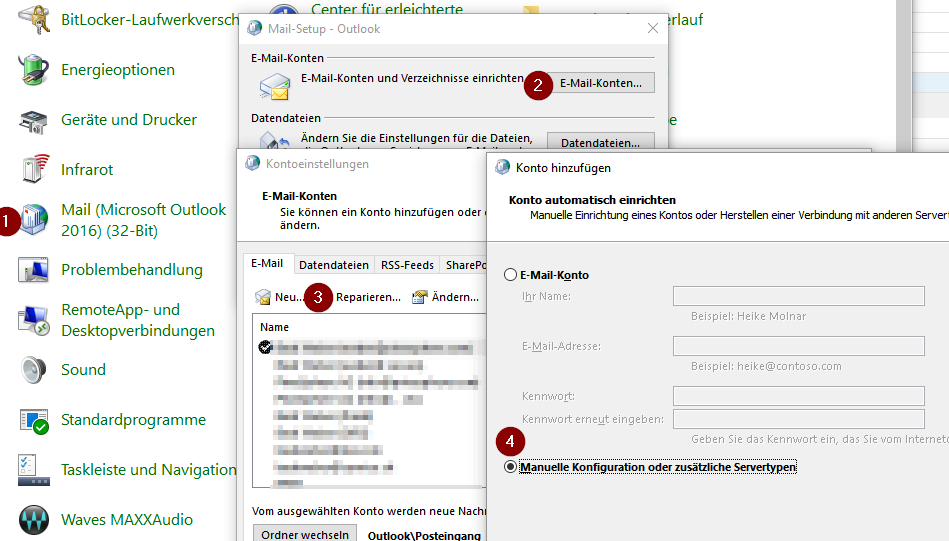
vedi anche:
- Ricevi nel tuo programma di posta elettronica con la chiave pubblica (SMIME / PGP)
- Cambia il comportamento del server con le parole chiave nella riga dell'oggetto
- Asymmetric TLS delivery
- PrivaSphere Outlook AddIn
Integrazione PrivaSphere a client di posta elettronica è dovuto alla stretta aderenza agli standard stabiliti generalmente possibile, ma in particolare è stato testato con i seguenti programmi:
- Outlook 2010 and newer
- Mozilla Firefox
- iPhone iOS 4 up to 9.1
- iPad iOS 4 up to 9.1
- Lotus Notes Client V.6 and later
- Entourage 2004 and later
- Netscape Mail
- Pegasus Mail Client V 4.21c and later
- Eudora Mail Client 6.1.2. and later
- Novell GroupWise V 6.5 for Windows and later
- Macintosh Apple Mail
- eMail Microsoft PocketPC 2003 and later
- Nokia Email 10.02 for Symbian OS
- Android Mail
Per informazioni dettagliate sulla configurazione, si prega di contattare il nostro numero verde - info@privasphere.com
![]()
PrivaSphere stellt ein Outlook AddIn zur Verfügung, mit dem die Steuerung von PrivaSphere Secure Messaging und PrivaSphereSignature Service bequem aus Microsoft Outlook erfolgen kann.
NEU:
Die neue Version enthält den "Descreete PDF Signer" - damit können PDF Dateien direkt im Outlook qualifiziert digital signiert werden.
Siehe Anleitung PrivaSphere Sign & Send
![]()
- Installations-Anleitung Version 3.3.2 für Administratoren (DE)
- Installation Guide Version 3.0.4 for Admins (EN)
![]()
Outlook AddIn V.3.3.2 (15.02.2023):
Microsoft Outlook 2019 / Plus 2019 (32bit und 64bit)
Microsoft Outlook 365 (32bit und 64bit)
mit
Microsoft Windows 10
Microsoft Windows 11![]()
![]()
Der Einsatz des Outlook AddIns ist kostenpflichtig - bitte kontaktieren Sie für den Einsatz unser Sales Team:
https://www.privasphere.com/sales@privasphere.com
Der Einsatz des AddIns erfolgt auf eigenes Risiko und ohne Gewähr. Die PrivaSphere AG und der Hersteller lehnen jede Haftung ab.
Andere Plugins für Lotus Notes und Thunderbird auf Anfrage.
siehe auch:
To generate the subject tags for PrivaSphere Secure Messaging we found the following Thunderbird Add-On:
Subject Manager is a Thunderbird add-on which allows to manage subjects of emails. The main purpose is to store user-defined subjects and offer a convenient way to insert them into subject field.
For Thunderbird 60.9.1 (32-Bit) and older (see decription of the developper).
Just add the PrivaSphere Subject Tags as shown below.
![]()
![]()
The configuration:
- Add the Subject Tags
- Mark: "Append to the end ..."
Thunderbird AddOn "Quicktext"
Using Thunderbird, Quicktext is a good tool to insert subject tags to messages for triggering PrivaSphere Secure Messaging.
see: https://addons.thunderbird.net/En-Us/thunderbird/addon/quicktext/
Download standard PrivaSphere configuration file (xml)
tested with: 68.2.2 (32-Bit)
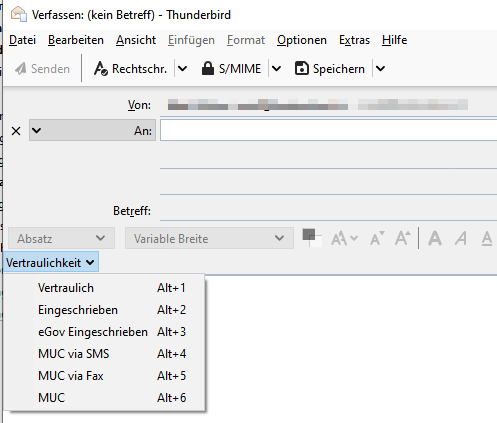

![]()
see also:
With PrivaSphere Secure Messaging all emails received can be delivered directly to the recipient’s inbox on its mail server.
The advantages are:
- Direct delivery of confidential mails to user's mailbox
- Less pickup invitations and web-logins
- More mails securely and immediately in user's standard mail client
- More mails protected with user's standard mail servers malware filtering (virus/spam/...)
- Included in user's archive
- Handled by user's deputy rules
The decision whether PrivaSphere delivers the emails to the recipients servers is taken by the individual recipient.
Precondition is a SSL certificate installed on the server that passes preliminary validity tests by the PrivaSphere platform.
! Please have only mails delivered to a ‘normal’ email server if you are sure that the security of your server meets your security requirements for confidential messages!
PrivaSphere does not support this delivery service to free public mail services such as hotmail, gmx, gmail and others due to security reasons.
![]()
In ‘My Account’ there is a section ‘Domain mail server (TLS)’
If the user's email server presents a SSL certificate, PrivaSphere will ask the user to judge its appropriateness for delivery. This check is done for the first received email.
![]()
PrivaSphere presents the found certificate:
on email-server.com's domain mail server mail.domain.com, found - the following TLS-Server-certificate: OU=My Company, CN=*.domain.com, O=*.domain.com
The certificate can be viewed in detail or downloaded as file.
Shall PrivaSphere directly deliver your messages (encrypted with the above certificate)? Please choose one of the following options:
![]()
Yes please
My confidential contents can securely be deposited into a server receiving mails encrypted with the above certificate.
Please ask later
I first have to check with my security officer/mail administrator.
Do not use this certificate
This certificate is not good. Perhaps a Man-in-the-middle attack? Possibly there are other good ones.
No thanks
I prefer not to use this feature for my confidential e-mail.
![]()
After acceptance you will find the setting in ‘My Account’ - ‘Domain mail server (TLS)’.
Change the settings or switch the delivery service off.
![]()
![]()
Receiving an email delivered with asymmetric TLS encrypted
There are two indicators to recognize the delivery of a secure email via asymmetric TLS encryption:
Text in the mail body:
PrivaSphere Secure Messaging inserts a warning in the mail body:
the information is also available in the mail header:
![]()
For more information about TLS encryption see:
http://en.wikipedia.org/wiki/Transport_Layer_Security
Bounces
Make sure that your server is actual and does not send any attachments and message text back without encryption ("bounce") in case of malfunctions or errors. Unless confidentiality is also important for your relationship, it is advisable for the rare cases of internal faults of your mail server to not use bounces but use other alert mechanisms.
Size restrictions on internal redirectsPrivaSphere Secure Messaging delivers mail s up to the size your accepted 'forefront' mail server accepts. If you set up forwarding, you must ensure that the conditions the same (or larger) size restrictions. Otherwise, large emails are not delivered.
See also:
For the domain (with domain integration or asymmetric TLS) delivery or ‘NoStore’ delivery of messages PrivaSphere Secure Messaging checks the maximum size of accepted messages on the receiving server to facilitate the successful delivery.
If the sent email is too big to be delivered it will be split to several partial mails which fit the server’s size restriction. Typically, each message share will contain the number of attachment that just still are likely to be accepted size-wise.
If a single attached file is even too big on its own to be delivered in one message share, it will be split in several ZIP attachments each being put into a share.
To put these files back together, the individual parts must be copied to a local directory to be subsequently assembled with a suitable program back together.
Several ZIP programs can handle split, encrypted ZIP files (as WinZip, 7-Zip and others).
See also:
The PrivaSphere signature and policy management offers a security officer the possibility to
- With a few GUI clicks you find out which TLS certificates are visible from your destination domain servers
- if you deem a certificate good, with a simple click, you can set the use of the certificate with TLS to this destination mandatory for any transmission to this destination. (a set of multiple certificates for one destination if they have multiple mail servers is also possible)
Advanced features:
- if you use the signature service already, you will be able to see whether the destination certificate was seen PrivaSphere earlier already ("opportunistic TLS" is default at PrivaSphere [see https://en.wikipedia.org/wiki/STARTTLS]).
- quite some domains have alternate domain names (e.g. SIX-group more than a dozen) - often they all use the same set of mail servers. With a few clicks, you only have to approve the TLS certificates once and define other domains as alias domains.
Caveat: This service protects only the domain-to-domain relation. If you want to use the PrivaSphere value added services like 'misrouting protection' or initial authentication with MUC or eGov registered, you need to use the PrivaSphere main platform.
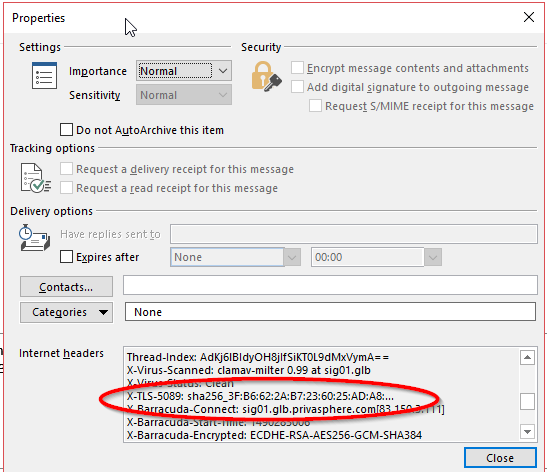
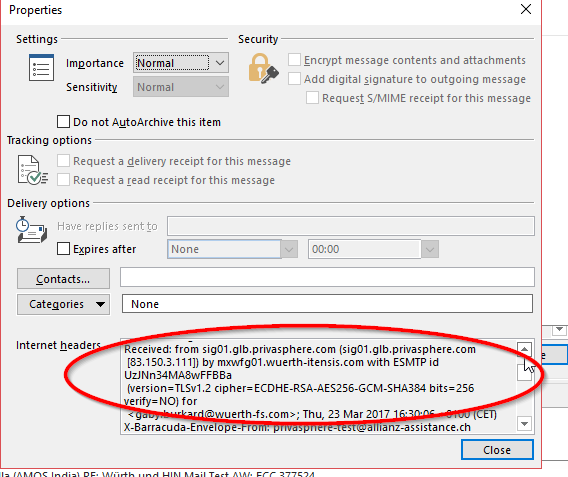
For security admins:
SHA256 as published by a domain admin (example):
https://posteo.de/blog/neue-sicherheitszertifikate--2
As shown in PrivaSphere interface after pressing green OK button:
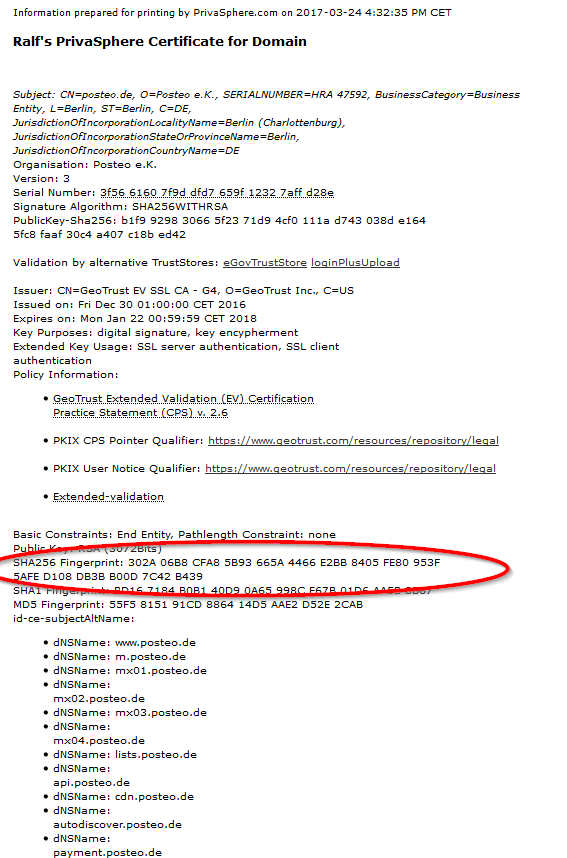

It's possible to 'grandfather' TLS configurations from an old certificate to a new one.